Filtering the Display of Blocks in a Dependency Map
Use the Block Filter tab to:
- show as many or as few levels of dependencies between documents as you want.
- determine which types of object you want to show in the dependency map (models, references, link sets, flat document sets)
- turn on / off the display of individual blocks in the dependency map
The changes you make in the Block Filter tab will remain in effect as long as the current document dependency map is displayed. To restore the default Block Filter settings, click the Refresh icon on the Dependency Viewer toolbar. Switching documents (if the Lock icon is unlocked) will also restore the default Block Filter settings.
Note: When you choose to
display Models on the Dependencies tab, only V8 DGN models are supported.
Display of models from V7 DGN files or AutoCAD files is not supported.
Tip: You can run
an advanced search for documents in the Dependencies tab, by clicking the
Advanced Search icon on the Blocks tab of the Block Filter tab. This is the
same as running an advanced document search from the Search tab.
Configure how many levels of dependencies you want to display
- On the Block Filter tab, expand the Depth Filter section.
- In the
Depth Filter field, enter the number of
dependency levels you want the dependency map to display and click
Apply.
or
If you want to display all levels, click the Show All icon (next to the Depth Filter field).
The currently loaded dependency map is updated accordingly.
Set the types of objects you want to display
Turn individual blocks off and on
- Select a document in the document list to display its dependency map.
- In the Block Filter tab, expand the Block Filter section.
- On the
Blocks tab, click the check box next to the
specific blocks you want to turn off or on in the dependency map.
The selected items are immediately hidden or displayed, based on your selection.